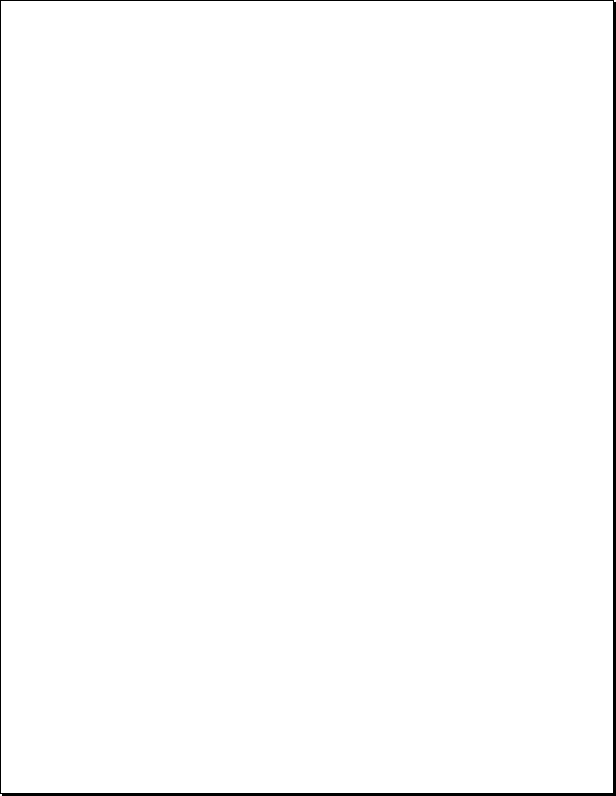
external file to text and picture boxes in the QuarkXPress page layout. The definitions can
be edited, if necessary, by selecting the Edit option from the DDF window (FIG. 3). The
Variable Links can be edited to add a prefix or suffix string, or to indicate the positioning of
a picture file inside a picture box (FIG. 4). Variable Links that are associated with text boxes
can be specified to use QuarkXPress filters, which support the use of mnemonic coding in
the incoming text stream. Codes can be added, for example, to change the color of text, or
any number of typographic parameters.In addition, the user can specify in the editing
window that empty fields are to be deleted, so that they do not create blank spaces in the
output (FIG. 5).
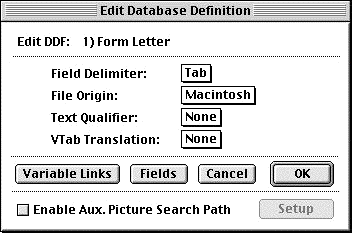
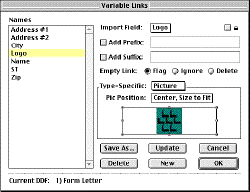
changethe basic definition of the database file or its contents. (Screen capture
courtesy of Meadows Information Systems)
database file can edited in the Variable Links
window.Here the Logo variablelink is specified
as centered, and resized to fit. (Screen capture
courtesy of Meadows Information Systems)
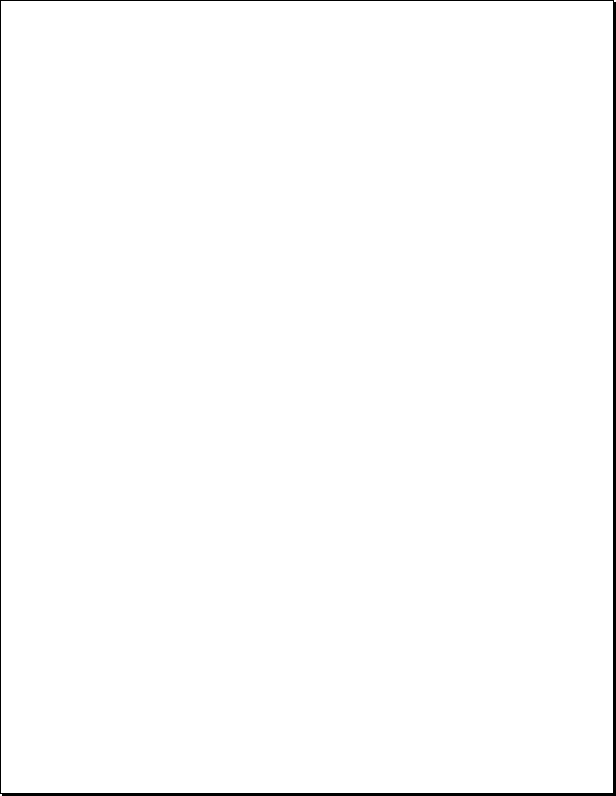
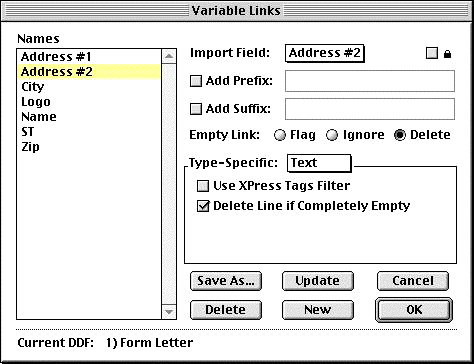
the field in a givenrecord is empty.This option helps to ensure the integrity of the QuarkXPress layout.
(Screen capture courtesy of Meadows Information Systems)
![]() Variable Links. Variable Links are of two kinds, those assigned to text, called Vari-
Variable Links. Variable Links are of two kinds, those assigned to text, called Vari-
able Text Links, and those assigned to pictures, called Variable Picture Links. These links
are established automatically during the database definition process, and can, if necessary,
be redefined, so that a particular link points to a differentfield in the database file.
during the mergeprocess. These include:
• Prefix and Suffix: Up to 63 characters can be added to the beginning or end of either a
text or picture Variable Link. In the case of a text link, a string of characters, such as
“Season’s Greetings,” can be added to a name field, so that each name is preceded by that
salutation. In the case of a picture link, a file extension, such as “.TIFF” or “.JPEG” might be
added to supplement file names that lack such a suffix.
• Empty Link: The Empty Link option specifies how a record field will be handled if it
contains no data. There are three options:
![]() Flag: An error string, as specified in the DataMergePreferences,will be inserted.
Flag: An error string, as specified in the DataMergePreferences,will be inserted.
![]() Ignore:The link will be left as it is.
Ignore:The link will be left as it is.
![]() Delete: The link will be eliminated. If it is a picture link, the entire picture box will be
Delete: The link will be eliminated. If it is a picture link, the entire picture box will be
![]() deleted.
deleted.
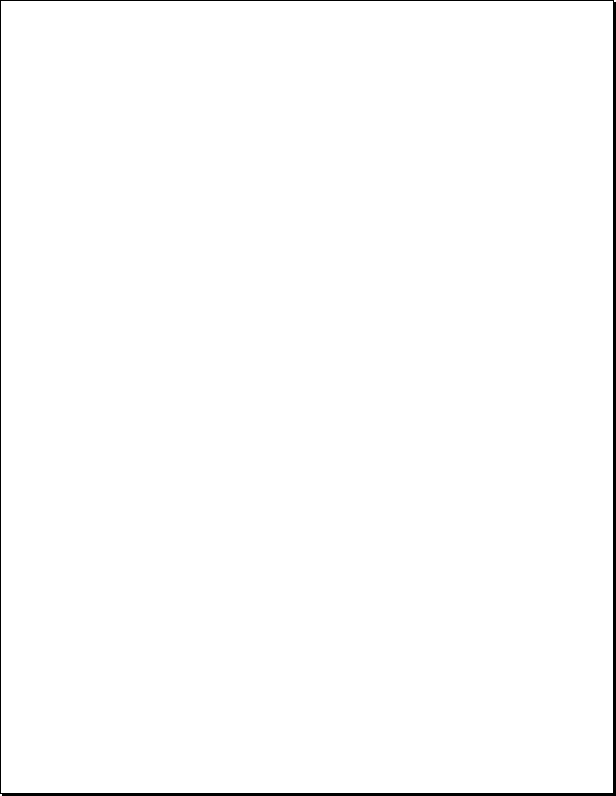
![]() The DataMergePalette. The Variable Links must be assigned to elements in the
The DataMergePalette. The Variable Links must be assigned to elements in the
QuarkXPress layout, so that DataMerge knows where to place them. This is accomplished
by using the DataMergePalette. The user selects the text or graphic element in the layout
and then assigns the appropriate Variable Link to it (FIG. 6). This is the critical operation
that associates the database fields to the layout template.
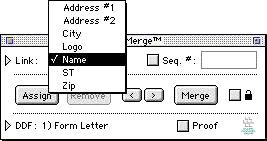
DataMergePalette is to establish the links
between the database and layout structures.
This is accomplished by selecting the element
in the layout, selecting the associated field in
the Link listing, and clicking on the Assign
button (for text) or the Tag Pic button (for
images). After a link has been established for a
text element it appears with a greenunder-
score. (Screen capture courtesy of Meadows
Information Systems)
will result in the display of the link in the DataMerge Palette. Links can be brokenby click-
ing the Remove button, and reassigned, or assigned to multiple elements in the layout.
selecting DataMerge>Merge… (FIG. 7), selecting the Test Merge CurrentDocument option,
and Start Merge (FIG. 8).
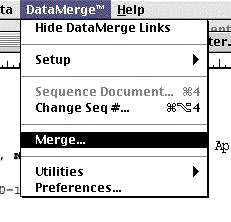
courtesy of Meadows Information Systems)