
contain an embedded watermark, which is invisible under normal viewing conditions. The
watermarkwill withstand most image manipulations and cut and paste operations.
capability to output images in the LuraWavefile format (.LWF) (FIG. 2). Among the most
significant LuraWavefeatures are:
![]() equal.
equal.
![]() ratios, although lossy compression is an unavoidable consequence of higher compression
ratios, although lossy compression is an unavoidable consequence of higher compression
![]() ratios. Regardless, the lossless techniques used in LuraWavesurpass the efficiency of LZW
ratios. Regardless, the lossless techniques used in LuraWavesurpass the efficiency of LZW
![]() and TIFF.
and TIFF.
![]() file size, or to a prescribed compression ratio.
file size, or to a prescribed compression ratio.
![]() reconstructed from only a portion of the file. The quality of the reconstructed image is pro-
reconstructed from only a portion of the file. The quality of the reconstructed image is pro-
![]() portionate to the amount of data that is available for processing. In general, reconstructed
portionate to the amount of data that is available for processing. In general, reconstructed
![]() images appear clearly since a LuraWavefile is structured with the most critical image data at
images appear clearly since a LuraWavefile is structured with the most critical image data at
![]() the beginning of the file, and other data attached in the order of its detail.
the beginning of the file, and other data attached in the order of its detail.
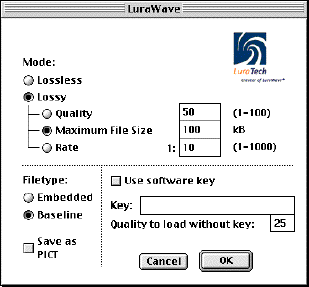
FIG. 2: The LuraWavePhotoshopdialog box is simple yet powerful. (Screen capture courtesy
of LuraTech, Inc.)

ware forms. This example uses the LuraWaveplug-in for Adobe Photoshop. The LuraWave
plug-in is installed in Photoshop’s plug-in folder.
choices in the File menu. In the save dialog box the user inputs a file name and selects
LuraWaveas the format. Pressing “Save” results in the display of the LuraWave dialog box
which presents all of the compression options. These options include:
![]() several image compression controls. These include:
several image compression controls. These include:
betterimage.A value of 100 would produce lossless compression. The most usable
results are obtainable in the range of 50 to 100, although lower numbers can certainly be
used.
is useful if the file must fit on a piece of removablestorage media, such as a floppy disk,
or if a batch of files must fit in a given storage space.
visually lossless. Images produced for the Webhave recommendedratios of from 1:50 to
1:100. Ratios of up to 1:500 can be selected for Quicklook files.
a Web page progressively,so that the full size image appears immediately, and fills in
with greaterdetail over time. This occurs in two stages, with a low-resolution version
appearing first, with higher resolution achieved as the remainder of the data is received.
A baseline image appears on a Web page from top to bottom.
a PICT icon. When the LuraWaveQuickTime System Extension is installed, the file can
be displayed in other applications. This option produces a largerfile and requires more
memoryto display it.
display the image at a quality level beyond the preselected level. It can be used to pre-
vent users from printing images that they do not have permission to print.
Web since it is so efficient in producing compact files. Small files move across the Internet and
display in a browser window faster than larger versions of the same files. Furthermore,a
single LuraWavefile can be used to generate various sizes of the image, so that one file can be
used to produce various sizes of the image.

file. It simply requires the use of the <embed> tag, as in:
specify JPEG files, the <embed> tag requires it. The LuraWave file will be scaled proportion-
ately if the parametersdo not match the image, and bars will appear in the areas where there is
no image. The bar color is specified using the <bgcolor> command.
the image.Activating this option doubles the amount of data that is used to compose the
image, improving its appearance. This option can be repeated until all of the image’s data has
been received. If the user selects the “Load without limits” option, then all of the data will be
sent immediately.
ent, since the compression process can not normally differentiate between images and text. The
consequence is that text usually degrades significantly, sometimes making it totally unread-
able. The commonsolution is to convert the image to black and white and use standard Fax
Group 3 or Fax Group 4 compression standards. This solves the text dilemma but sacrifices all
of the color information. “LuraDocument is a document compression procedure which pre-
serves text legibility togetherwith high visual and color quality. The basis of the
LuraDocument procedure is the analysis and segmentation of documents.” (See FIG. 3)*
__________
*LuraDocument SoftwarePhotoshopPlug-In user manual. LuraDocument Document Com-
pression. LuraTech GmbH, Berlin, August 29, 2000, page 5.
algorithm, which automatically recognizes what is text and what is an image (FIG. 4). The
algorithm works on a pixel basis rather than a matrix of pixels. An “original” is defined as a
scanned document of 300 dpi or greater.The first image that is produced is a binary file that
contains all of the text elements. The second is a foregroundimage that contains the text color
information. Finally, the third is an image of the background without the text. Each of these
layers is compressed separately using the most appropriate compression scheme. The result is
a LuraDocument that represents text and graphics in a cleaner,clearer,and more compressed
way than in the original digital image.